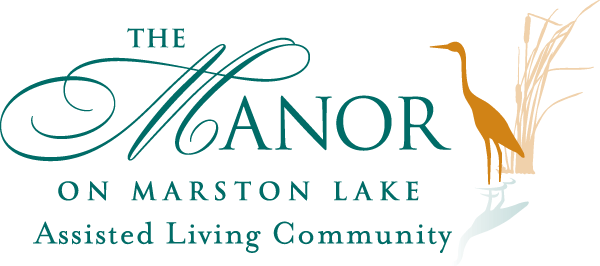For many elderly loved ones, figuring out new technologies like smartphones can be very difficult. It isn’t something that they’re used to, and it’s not something that they have had experience with for very long. Anything that you can do to make it easier and more accessible for them is a great idea.
In an earlier post, we talked about a few of the basics that can help turn an iPhone into a more senior-friendly mobile device. We discussed increasing the text size, bolding text to make letters thicker and easier to read, changing contrast settings, and making Safari and Siri simpler to use and more user-friendly. Today, we will discuss a few more things you can do for your loved one to make sure that their phone will be more responsive and simpler to use for their needs.
Connecting To Local Wireless Internet
This seems like such a simple thing to do, but it will have a big impact on their phone’s download speeds, and even on their phone bill! Local wireless is likely to be faster than their 4G LTE connection (which maxes out at around 40mb/s), which means that connecting to the local wireless connection will help them browse the internet faster and with a more stable connection.
Even better, though, is that it will save money on the phone bill! Many phone companies still charge for data, meaning you’re paying for a specific amount of bandwidth a month. If they exceed that amount you have to pay for more, often at a significant up-charge. Even the new ‘unlimited’ data plans will throttle browsing speeds after they have exceeded a certain bandwidth. However, using the local internet means you won’t be so likely to have to pay those charges. It also provides more stability, especially when using apps like FaceTime or Skype to communicate with loved ones.
The steps to connecting to the internet are very simple:
- Ensure that the internet connection is on and functioning
- Go to the ‘settings’ button
- Click the ‘Wi-Fi’ bar
- Choose the appropriate Wireless Internet Connection
- Input the password (if any)

Organizing Apps
Depending on how ‘tech savvy’ your aging loved one is, they may only use their iPhone for a handful of purposes. If they’re only using Skype, Facebook, Twitter, or a limited number of apps, you can organize their phone so that these are all on the first one or two ‘pages’.
Organizing icons is a simple process:
- Push on any icon and hold it down. When the apps begin to shake, release your finger
- Grab each individual icon and drag it to the placement you’d like it to have
- When you’re done, hit the ‘home’ button at the bottom of the phone
Organizing the apps they’re most likely to use while hiding the apps that change settings and security, is a great way to make sure that they can use their iPhone as they would like, and that they’re not as likely to accidentally change settings or undo security installed on their phone.
These are two easy things you can do for your elderly loved one to make sure that their iPhone is easier for them to use, and to make sure they’re getting good internet speeds.