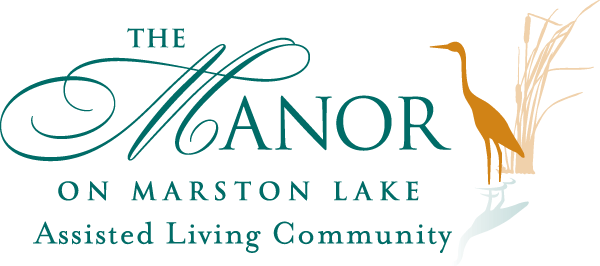At the turn of the century, as the internet became more common in households across the nation and the world, video phones for allowing people to communicate in-person became a popular market. However, this hardware gave way to much simpler to use, and much easier to access, in the form of a commonly used application called ‘Skype’.
At the turn of the century, as the internet became more common in households across the nation and the world, video phones for allowing people to communicate in-person became a popular market. However, this hardware gave way to much simpler to use, and much easier to access, in the form of a commonly used application called ‘Skype’.
There are a variety of devices that will run this application, so in this post, we will be looking at how to install and use Skype on a mobile device as well as on a personal computer. To begin with, we will review installing Skype onto a personal computer.
PC Instructions
- Open the internet browser on the computer and go to www.skype.com
- Click the ‘Download Now’ button on the web page, and select ‘Save’ or ‘Save to disk’ and choose the directory that the file will be saved to.
- When the installation is done, click the ‘run’ button, or go to the download directory (the place you saved it to earlier) and double-click on the Skype’ installer. If your computer asks for permission to install, click ‘okay’ or ‘accept.’
- Choose your language for installation, then press ‘I agree- install’.
- Let it complete the installation and you’re ready to Skype!
Mobile Instructions
- Make sure that the mobile device is hooked up to the wireless internet.
- Click on the iTunes Store or Play Store.
- Search for Skype Click on the Skype app. It should say something like ‘Skype – Free IM & video calls’, and underneath it should say it’s made by Skype.
- Click ‘install’ or ‘download’
Now that Skype is installed, it’s time to set up an account.
Account Creation
- On the sign in page, click ‘create account.’
- The account will ask for an email or phone number and a password. Input the email most often used, and input a custom password that is easy to remember. Perhaps even write the password down somewhere.
So, Skype is installed, and an account has been created. Now, it’s time to actually run Skype.
Making A Skype Call
- Open the Skype application or app.
- Choose someone from the ‘contacts’ tab, or add a contact by clicking the ‘search’ tab and inputting their name, phone number, or user name
Click on their icon. Click the icon of a telephone to make a call with voice but no video. Click on the image of a camera (it may look like a box with a lens on the end of it) to make a video call, allowing you to see the person as you call them.
This is a simple guide to making sure that your older loved ones, those who may not be as technologically advanced, will be able to use the most popular VoIP and video chat software currently in use. Before we end this post, let’s cover a few simple rules that they should follow when using Skype.
- Do not add people you don’t know! Do not take calls from people you don’t recognize, either!
- Unless the person you’re discussing with is a known family member or close friend, do not trust links that they message you over Skype.
- Do not send money to people over Skype who are not well known to you. If you have their phone number, be sure to call them outside of Skype to confirm that they asked for the money before actually sending anything. If you don’t know them well enough to have their phone number, don’t send them money.
With this knowledge in hand, anyone will be able to use Skype to talk to friends, family, and loved ones around the world.